Are you looking for simple and easy methods to install OmniSD on your Jio Phone? If yes then this article is for you. In this article, I am going to share some easy methods to install OmniSD on Jio Phones.
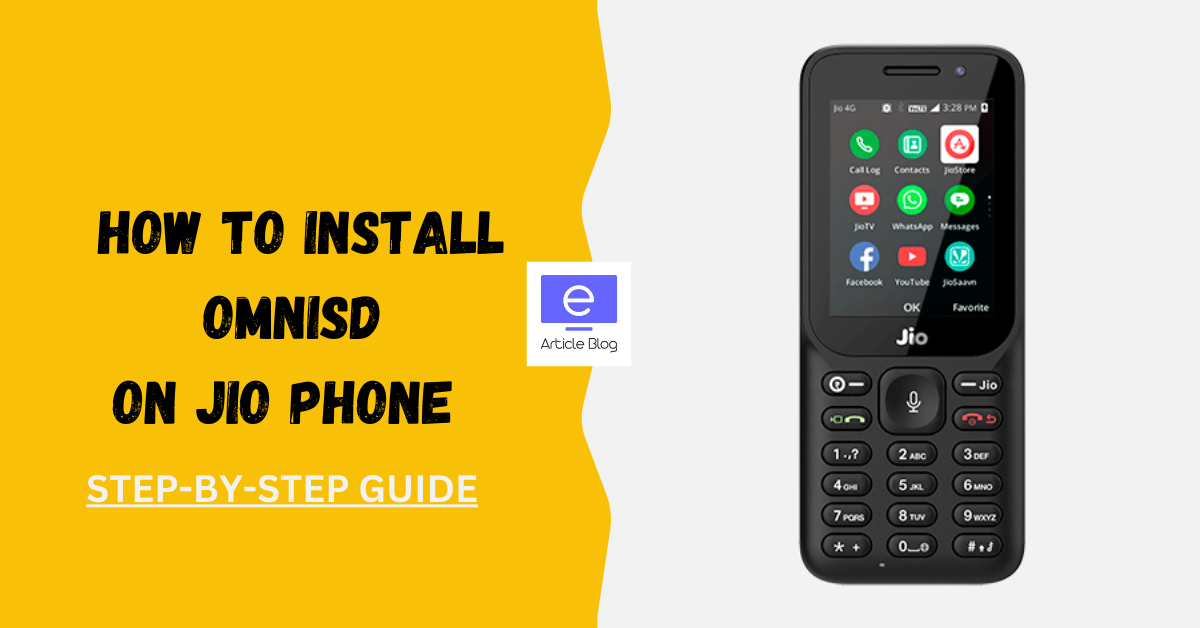
Jio Phone is powered by the KaiOS operating system. KaiOS is a lightweight mobile operating system specifically developed for feature phones like the Jio Phone. OmniSD helps you run Android applications on KaiOS.
What is OmniSD?
Omnisd is a third-party app installer for KaiOS devices like the Jio Phone. It allows users to install apps that are not available through the official KaiOS store.
Also Read: How To Create Jio Pos Plus ID And Password
Benefits of OmniSD on Jio Phone
Omnisd offers several benefits when installed on a Jio Phone:
- Additional Apps: You can install extra apps on your Jio Phone that are not available in the official app store of the Jio Phone.
- Personalization: OmniSD helps you to use the Jio Phone according to your needs, you can install any type of app.
- Extra features: By installing OmniSD you will get some of the extra and advanced features for your Jio Phone.
How To Download OmniSD On Jio Phone?
To download and install the OmniSD file on your Jio Phone, follow the below-listed steps:
- Step 1: Connect your Jio Phone to your Computer or Laptop.
- Step 2: Restart your Jio Phone.
- Step 3: Now download the Omnisd file on your PC according to your Jio Phone model.
- Step 4: Transfer the Omnisd file to your Jio Phone.
- Step 5: Open your Jio Phone and transfer the Omnisd file to the sd card.
- Step 6: To install the OmniSD after transferring, follow the below-listed steps.
How To Install OmniSD On Jio Phone?
To install the OmniSD file on your Jio Phone after transferring the file, follow the below-listed steps:
- Step 1: Once the Omnisd file is transferred to your Jio Phone, switch off your device.
- Step 2: Open your Jio Phone in recovery mode.
- Step 3: Now click on apply update from the sd card option.
- Step 4: Select the folder to which you have transferred the file.
- Step 5: Come back to recovery mode and reboot the device.
- Step 6: Done, you will see the Omnisd app on your Jio Phone home page.
Also Read: 6 Best AI Image Generators: Create Text To Art Online (Free Tools)
OmniSD File Download Apk
| Jio Phone Models | Links | File Size |
| Jio Phone F90 | Click Here | 67.88 MB |
| Jio Phone F300B | Click Here | 47.33 MB |
| Jio Phone F220B | Click Here | 47.33 MB |
| JioPhone F50Y | Click Here | 71.49 MB |
| Jio Phone F2403N | Click Here | 24.5 MB |
| Jio Phone F271i | Click Here | 1.75 MB |
| Jio Phone F61F | Click Here | 293.82 MB |
| Jio Phone F41T | Click Here | 293.78 |
| Jio Phone IF-2439N | Click Here | 39.4 MB |
| Jio Phone F221S | Click Here | 39.4 MB |
| Jio Phone F101K | Click Here | 293.71 MB |

