Record Call without Notification: Smartphone manufacturers have Google set up as a default dialer in their devices. While this does come with a lot of helpful options for the user, there is still one nagging issue that needs to be sorted out regarding notification types.
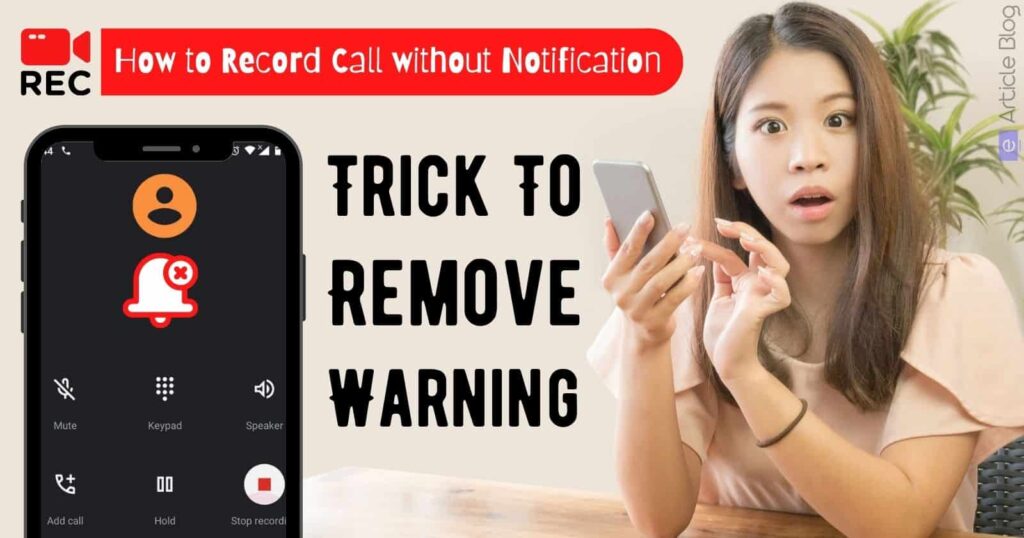
When a call is being recorded, both parties involved receive notifications from this action – it can be quite annoying for anyone who is not accustomed to having their calls recorded during business conversations or discussions.
Smartphone users are confused about How to record calls without notification. There isn’t really an official way to do so. However, we’re about to share with you the best method to accomplish this goal and make your recorded conversations sound professional.
Is it possible to record calls without notification?
Google explains this new policy as a way to protect users’ privacy.
The announcement mentioned that in order to help users protect themselves, at any time while the call is being recorded, both parties are notified with a clear warning that the call is being recorded.
This is done so that individuals can be aware when they are being recorded. If you wish to stop recording during your conversation, all you need to do is press the “stop” button on the app.
When you finish your recording, both parties will automatically receive a notification stating that it has ended which prevents any confusion over whether or not the session was recorded.
Call recording apps can be intrusive enough, but whenever you initiate a call it’s downright unnerving to hear that same “This call is now being recorded” message on the other line.
Let’s be honest – first of all, this notification can really take away from an important conversation; it’s simply not professional and could make the person on the other end of the line feel uncomfortable or unsure about what to say next.
Now, Don’t worry, we’ve got the perfect solution for you to disable that ‘This call is being recorded’ announcement. Here’s how!
Step-by-Step Guide: How to record calls without notification?
Method #1
If you want to record incoming and outgoing calls using Google Voice, the other option is to use TTSLexx. This acts like a Hidden Call Recorder Without Notification.
- First, get the TTSLexx app by visiting the Google Play Store and downloading it on your phone.
- After this go to Settings -> Language and Input -> Text-to-Speech output -> Preferred Engine. And select TTSLexx instead of Google Speech Engine
- Now go to your home screen and tap the Phone / Dialer app icon. You will see some options, click on App info from there.
- Scroll down to the Phone app, clear its data, then click on clear data again. The same applies to the “Recent” menu.
- Here you go! Open up the Phone app, dial a number, and click record to start your first call recording without the other person knowing.
If you call someone this announcement will play before the call connects to the other end.
This means that, unlike regular recordings, the users on the other end of your call won’t be alerted about the fact that you are recording it. You can safely record calls with Google Dialer for Mobiles.
Although there is a likely bug that prevents the Google Phone app from playing the audio file to play the announcement, this has led to people getting notifications on their phones without knowing what they’re for because no sound can be heard.
The call recording feature of the native Phone app may still remain off because it hasn’t refreshed its data yet or you might have to restart your device to get it active again. You can repeat the steps to activate the feature if that is the case.
Method #2
You can turn the call recording announcement off permanently on your phone.
Many different types of phones have different methods of doing this, but it is generally straightforward and quick to do, so simply follow the instruction manual that came with your phone.
You will have to install a compatible ROM in order to switch off the call recording announcement, which isn’t always part of the manufacturer’s original OS as they are careful not to be liable if you don’t receive important messages due to having turned it off.
Method #3

The Truecaller app can be used as an alternative. This app is wildly popular in India and growing internationally. The recently improved app now comes with a built-in option to record calls.
- Open the Google Play Store on your Android device, search for “Truecaller” and install the application. Then open Truecaller and configure it as necessary.
- Now, to access the call recording feature, click on the hamburger menu at the top-left of your screen.
- To enable call recording, please verify that the Call Recording toggle is set to “On”. If it’s already enabled, tap Set up.
- To dial with Truecaller as the default dialer, click Yes. If you do not want this feature enabled, click No.
- To get started all you have to do is Tap Continue and then click Accept for usage terms. Then all you’ll have to do is tap Continue and permit it to record audio.
- Next, tap the Settings icon on your phone and tap the Accessibility option. After that, tap Truecaller Call Recording to turn it on!
- Whenever you’re on a call, press the floating record button to begin recording. Press the button again to stop recording or wait until your conversation is over.
FAQs
Is it safe to install TTSLexx Call Recorder Without Notification?
How do I stop call recording announcements in Realme, Xiaomi, Oppo, and Vivo?
Does TTSLexx disable Google dialer call recording announcement?
Final Thoughts
We hope you enjoyed our article about how to record calls without notification.
This might not be a permanent solution, but here are some ways to record calls on your Android without the caller being notified.

